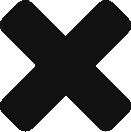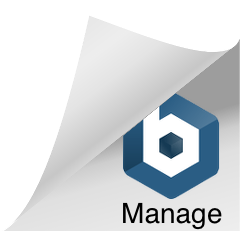With all the hoopla lately about Windows 8 I finally decided it was time to take a look.
After running through the many options of installing it as my OS, or making a VHD and booting off a USB I took the path of least resistance and created a VM on VirtualBox (free).
The “install” was nothing but easy. Download the iso, fire up VirtualBox, and install as normal. I have to say that even though it’s running in a virtual machine it seems very responsive and fast compared to other OS’s I’ve run as VMs over the years.
 So, first impressions, or as Scott Hanselman says “Who Moved My Cheese?”
So, first impressions, or as Scott Hanselman says “Who Moved My Cheese?”
On login you’re presented with a simple background image and one button. Nothing distracting, dead simple for the user.
One new thing in this regard is you can sign in with your Windows ID. At first I found this strange, but now wondering how this works if I’m at my mom’s and want to log into her Windows 8 machine. Might work well for that, but it does make me wonder what the security risks are. More research needed on this I think.
Next screen. The “tile” screen. I actually kinda like this. The live tiles flip as the information updates in real time. Think of a stock ticker but in a square tile with photos and text. I found this very easy to re-arrange and customize for those already familiar with other versions of Windows.
 A couple things I don’t like. I really really wanted to “swish” my finger on the screen so the tiles slide from right to left. Unfortunately I couldn’t do this with my mouse (or finger obviously) on my desktop PC. This is where it practically screams to be used on a tablet.
A couple things I don’t like. I really really wanted to “swish” my finger on the screen so the tiles slide from right to left. Unfortunately I couldn’t do this with my mouse (or finger obviously) on my desktop PC. This is where it practically screams to be used on a tablet.
Ok, not a huge deal, but then how the heck do I get to control panel? Network settings? Oh wait, a tile called Desktop is here. Ok, ahh there’s the real windows. But hold on. Where is the start button, program files, etc etc?
What it looks like Microsoft did here was a shift in the way it was presented. Instead of showing a start button the live tiles ARE your start button “stuff”. So rather than displaying it vertically they’re kind of displaying it horizontally. Think of a stack of cards and that’s how they’ve done it in previous versions. Now think of spreading those cards out left to right, this is the new way.
 I see this as a major stumbling block to new and seasoned users. it might take you awhile to wrap your head around the way this works.
I see this as a major stumbling block to new and seasoned users. it might take you awhile to wrap your head around the way this works.
Final Thoughts
I can see where Microsoft is going with this. I absolutely love the simplicity in the interfaces. Unfortunately some of the good stuff (customizations, tweaking the system) is a bit buried.
However, the more I use it the more I think that I could probably navigate around faster than previous versions. Couple that with the Windows + X key and I think this will be a very fine, if disconcerting at first, version of Windows.